Managing Python Packages and Environments with Conda
- Samul Black

- Sep 13
- 6 min read
Working with Python often means juggling different projects, each with its own libraries, dependencies, and even Python versions. Without the right tools, this can quickly turn into a nightmare of conflicts and broken setups. That’s where Conda comes in. Conda is a powerful open-source package and environment manager that simplifies installing, updating, and managing Python libraries while keeping projects isolated and conflict-free. In this guide, we’ll explore how Conda helps you take control of your development workflow, from creating virtual environments to handling complex dependencies with ease.
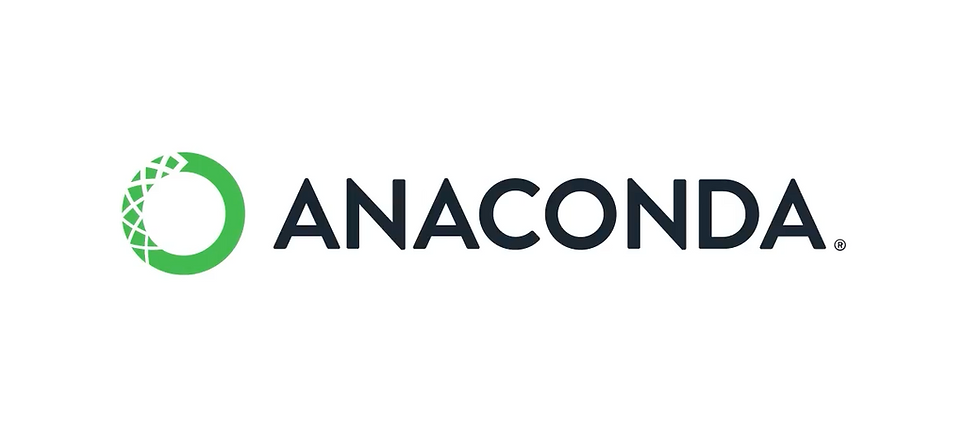
Introduction to Conda for Python Developers
Python is a versatile language used in web development, data science, machine learning, and automation. But managing dependencies across multiple projects often becomes a challenge. Conda provides a unified solution to these problems by combining package management and environment management in a single tool.
Challenges of Dependency Management in Python Projects
When working with multiple Python projects, developers often face issues related to package compatibility, environment conflicts, and reproducibility. These challenges can slow down development and create unnecessary frustration.
Version conflicts – Different projects may require different versions of the same library (e.g., TensorFlow 2.12 vs 2.8).
Global installs breaking setups – Installing packages globally can lead to overwriting dependencies and breaking other projects.
System-level dependencies – Some libraries (e.g., NumPy, SciPy, PyTorch) rely on external binaries like BLAS or CUDA, which pip + venv cannot handle well.
Reproducibility issues – Sharing projects with teammates or deploying them on servers becomes difficult without consistent environment setups.
Why Conda is a Better Solution than pip + venv
Conda was designed to overcome the shortcomings of pip and venv by providing a single tool that handles both environments and packages. It streamlines development workflows and reduces errors when working on complex projects.
Unified tool – Conda manages both packages and environments, unlike pip (packages only) and venv (environments only).
Cross-language support – Installs not just Python libraries but also non-Python dependencies (e.g., compilers, CUDA, MKL).
Reproducible environments – Export and share environment.yml files to recreate setups anywhere.
Binary package management – Conda distributes precompiled binaries, reducing build errors and installation time.
Conflict-free workflows – Each Conda environment is fully isolated, preventing clashes between projects.
What is Conda? Package and Environment Manager Explained
Before diving into commands and workflows, it’s important to understand what Conda actually is and how it fits into Python development. At its core, Conda is both a package manager and an environment manager, making it a versatile tool for developers, data scientists, and researchers.
Conda as Both a Package Manager and Environment Manager
Conda stands out because it combines the functionality of two essential tools—installing/managing packages and creating isolated environments. This dual role helps simplify workflows and reduce dependency issues.
Package management – Conda can install, update, and remove packages, including Python and non-Python libraries.
Environment management – Conda allows you to create multiple virtual environments, each with its own Python version and dependencies.
Cross-platform support – Works seamlessly across Windows, macOS, and Linux.
Support for non-Python tools – Unlike pip, Conda can handle system-level libraries like CUDA, BLAS, or compilers.
Difference Between Conda and Anaconda
Although the terms are often used interchangeably, Conda and Anaconda are not the same. Conda is the tool, while Anaconda is a full distribution that includes Conda plus many preinstalled libraries.
Conda – The core open-source package and environment manager.
Anaconda – A Python distribution that comes with Conda, over 1,500 scientific libraries, and useful tools like Jupyter Notebook and Spyder.
Miniconda – A lightweight alternative to Anaconda that installs only Conda and lets you add packages as needed.
Use case difference – Anaconda is great for beginners or data scientists who want a ready-to-go toolkit, while Miniconda + Conda is better for developers who prefer a lightweight, customizable setup.
How to Install Conda (Miniconda vs Anaconda)
Before you start using Conda, you need to decide whether to install the Anaconda distribution or the lighter Miniconda distribution. Both give you access to Conda, but they differ in size, features, and use cases.
Choosing Between Miniconda and Anaconda Distribution
Your choice depends on your project needs and whether you prefer a lightweight setup or an all-in-one toolkit.
Miniconda – A minimal installer that includes only Conda and Python. You install packages as needed.
Anaconda – A large distribution that comes with Conda plus 1,500+ preinstalled packages for data science and machine learning.
Best for beginners – Anaconda, since it provides everything out of the box.
Best for developers – Miniconda, as it’s lightweight and avoids unnecessary packages.
Step-by-Step Installation Guide for Windows, macOS, and Linux
Installing Conda is straightforward, regardless of your operating system.
Windows – Download the Miniconda or Anaconda installer (.exe) from the official site → Run the installer → Add Conda to PATH during setup.
macOS – Download the .pkg (Anaconda) or .sh (Miniconda) installer → Open Terminal → Run the installer with:bash Miniconda3-latest-MacOSX-x86_64.sh
Linux – Download the .sh installer → Run:bash Miniconda3-latest-Linux-x86_64.sh→ Accept license terms → Initialize Conda with:conda init
Once installed, verify with:
conda --versionManaging Python Packages with Conda
One of Conda’s biggest strengths is its package management system. Unlike pip, Conda installs precompiled binaries, making it faster and more reliable for complex libraries.
Install, Update, and Remove Python Packages
Managing packages is simple and consistent across platforms.
Install a package: conda install numpy
Update a package: conda update pandas
Remove a package: conda remove scikit-learn
Search and Explore Packages Available in Conda
Conda lets you search for packages directly from the terminal.
Search for a package: conda search matplotlib
List installed packages: conda list
Conda vs pip: Which One Should You Use?
Although both are popular, Conda is often better for scientific computing and machine learning because it handles non-Python dependencies.
Use Conda – When installing heavy libraries (NumPy, SciPy, TensorFlow, PyTorch).
Use pip – For packages not available in Conda repositories (often smaller or niche Python libraries).
Mix carefully – Install Conda packages first, then pip if needed.
Creating and Managing Conda Environments
Environments are one of the most powerful features of Conda. They let you isolate dependencies so each project has its own clean setup.
How to Create New Conda Environments
You can create an environment with a specific Python version or a set of libraries.
conda create -n myenv python=3.10Activate and Deactivate Environments
Switching between environments is easy with just one command.
Activate an environment:
conda activate myenvDeactivate the current environment:
conda deactivateList, Export, and Delete Environments
Conda makes it easy to manage multiple environments.
List all environments:
conda env listExport an environment to a YAML file:
conda env export > environment.ymlRemove an environment:
conda env remove -n myenvUsing Conda Channels for More Packages
By default, Conda installs packages from the main Anaconda repository. However, not all packages are available there, and some may have outdated versions. This is where Conda channels come into play. Channels are sources or repositories that host packages, and you can configure Conda to use them depending on your project needs.
What Conda Channels Are and How They Work
A Conda channel is simply a location (URL) where Conda looks for packages to install. The order of channels matters, because Conda will search them in sequence until it finds the package.
Default channel – The main repository maintained by Anaconda.
Custom channels – Community or third-party channels like conda-forge.
Priority system – Channels listed first have higher priority, meaning packages from them will be installed before others.
Popular Channels Like conda-forge
The most widely used community-driven channel is conda-forge, which offers thousands of packages, often more up-to-date than the defaults.
conda-forge – Maintained by the community, provides frequent updates and more package options.
bioconda – Popular for bioinformatics tools.
pytorch – Official PyTorch channel for ML packages.
How to Add, Remove, and Prioritize Conda Channels
You can configure channels directly from the command line.
Add a channel: conda config --add channels conda-forge
Remove a channel: conda config --remove channels conda-forge
Set channel priority: conda config --set channel_priority strict
To check your current configuration:conda config --show channels
One of the biggest reasons developers and researchers choose Conda is its strong support for data science and machine learning ecosystems. It simplifies the installation of heavy packages that have system-level dependencies.
Why Conda is Popular in the Data Science Ecosystem?
Handles complex dependencies like CUDA for GPU support.
Provides precompiled binaries for libraries that are difficult to build with pip.
Ensures reproducibility across machines with environment.yml.
Supported by large open-source communities (conda-forge, PyTorch, TensorFlow).
Installing ML and AI Libraries with Conda?
You can quickly set up machine learning environments with Conda by installing popular libraries.
Install NumPy: conda install numpy
Install pandas: conda install pandas
Install TensorFlow: conda install tensorflow
Install PyTorch (from official channel): conda install pytorch torchvision torchaudio -c pytorch
This makes it possible to configure complete ML environments in minutes without worrying about system-level compatibility issues.
Conclusion: Why You Should Use Conda for Python Projects
Conda makes managing Python packages and environments far easier, especially when working on complex projects in data science, machine learning, or software development. By combining package management and environment isolation in one tool, it eliminates version conflicts, simplifies dependency handling, and ensures reproducible setups across different systems. With support for both Python and non-Python libraries, plus access to powerful community channels like conda-forge, Conda provides a reliable, scalable, and developer-friendly workflow. If you want cleaner environments, fewer installation headaches, and smoother collaboration, Conda is the go-to solution for Python projects.




