Live Chat Widget Setup: Turn Website Visitors into Active Users
- Samul Black

- Aug 15, 2025
- 7 min read
Engaging visitors in real time can make all the difference in how they experience your website. One of the easiest ways to achieve this is by adding a live chat widget. Whether it’s answering questions, providing instant support, or simply making your site more interactive, a live chat widget can turn casual visitors into active users. In this guide, we’ll show you how to seamlessly integrate a live chat widget into your website, step by step, so you can enhance user engagement and provide a professional, interactive experience.

What is a Live Chat Widget and Why Our Website Needs One
A live chat widget is a small, interactive chat window pinned to a website, usually in the corner, that allows visitors to communicate with the support team in real time. Modern live chat widgets can also include automated responses, enabling the site to answer common questions instantly, even when staff are offline. Adding a live chat widget helps improve engagement, reduce bounce rates, and increase conversions by providing immediate assistance.
Integrating a live chat widget with automated responses into a Flask website offers several advantages:
Instant Visitor Support: Common questions can be answered immediately through automated messages.
Higher Engagement Rates: Visitors spend more time interacting with the site.
Lead Generation: Visitor information can be captured seamlessly through chat interactions.
Improved User Experience: The website feels more responsive and professional, even outside business hours.
24/7 Availability: Automated responses ensure visitors are never left waiting, boosting satisfaction.
By combining Python and Flask for the backend, JavaScript for dynamic chat interactions, and CSS for styling, we can create a fully functional live chat widget that is interactive, responsive, and visually appealing. This integration enhances visitor engagement while providing a professional and modern user experience, helping the website stand out.
Integrating a Live Chat Widget Using Python, JavaScript, and CSS with Automated Responses
We will explore how to integrate a live chat widget into a Flask website using Python, JavaScript, and CSS. The widget will include automated responses, so visitors can get instant answers to common questions, creating a smooth and interactive experience. By combining backend logic in Flask with dynamic front-end behavior through JavaScript and styling with CSS, we will build a fully functional chat widget that engages visitors and makes the website feel more responsive and user-friendly.
Implementation: Setting Up the Website
We already have a basic Flask website setup, which serves as the foundation for integrating the live chat widget. This setup includes the necessary project structure with app.py as the main application file, templates for HTML files, and static for CSS and JavaScript assets. Additionally, we have requirements.txt to manage dependencies and log files such as messages.log and subscribers.log to keep track of user interactions and subscriptions. With this structure in place, we can focus on adding the live chat functionality, ensuring that both the backend and frontend components work seamlessly together. A preview of the website is give as the cover image.

HTML Skeleton of the Chat Widget
Adding a live chat widget to a website allows visitors to get instant responses, improving engagement and user experience. This widget combines HTML for structure, CSS for styling, and JavaScript for interactivity. It includes a collapsible chat panel, a floating toggle button, a message display area, and an input form for users to send queries. Accessibility features like aria-live, role="dialog", and proper aria-labels ensure that screen readers can interpret dynamic content effectively. With this setup, users can quickly communicate with a virtual assistant or support agent without leaving the page, while the website maintains a clean, interactive interface.
<section class="chatbox">
<!-- Chat widget -->
<div class="chat-widget" aria-live="polite">
<!-- Panel: hidden by default -->
<div id="chatPanel" class="chat-panel" style="display:none" role="dialog" aria-label="Chat with us">
<div class="chat-header">
<div class="chat-avatar" aria-hidden="true">CC</div>
<div>
<div class="chat-title">ColabCodes Assistant</div>
<div class="chat-sub">Hi! Ask me anything — quick replies supported.</div>
</div>
<button id="minimizeBtn" class="chat-close" aria-label="Minimize chat">—</button>
</div>
<div id="chatBody" class="chat-body" tabindex="0" aria-live="polite">
<!-- messages will appear here -->
<div class="msg bot">Hey there 👋 — I’m your helpful assistant. Type a question and press send.</div>
</div>
<div class="chat-footer">
<textarea id="chatInput" class="chat-input" rows="1" placeholder="Write a message..." aria-label="Message input"></textarea>
<button id="sendBtn" class="chat-send" aria-label="Send message">Send</button>
</div>
</div>
<!-- Toggle button -->
<div style="position:relative;">
<button id="chatToggle" class="chat-toggle" aria-expanded="false" aria-controls="chatPanel" aria-label="Open chat">
<span class="chat-toggle-inner">💬</span>
</button>
<span id="unreadBadge" class="badge" style="display:none">1</span>
</div>
</div>
</section>This combination of semantic HTML, accessibility attributes, and interactive elements provides a robust foundation for a live chat widget. With minimal adjustments, it can be integrated into any website, supporting both desktop and mobile users while enhancing engagement through real-time communication.
CSS Styling for the Chat Widget
Styling is essential to make a chat widget visually appealing, responsive, and user-friendly. The CSS below defines the appearance of the chat widget, including the floating toggle button, the collapsible chat panel, chat messages, and the input area. It uses gradients, shadows, rounded corners, and responsive media queries to ensure the widget looks great on both desktop and mobile devices. Additionally, accessibility features like focus outlines help keyboard users navigate the widget easily.
/* Widget container */
.chat-widget {
position: fixed;
right: 20px;
bottom: 20px;
z-index: 9999;
font-family: Inter, system-ui, -apple-system, "Segoe UI", Roboto, "Helvetica Neue", Arial;
}
/* On small screens center bottom */
@media (max-width:520px){
.chat-widget {
left: 50%;
right: auto;
transform: translateX(-50%);
width: calc(100% - 32px);
max-width: 360px;
bottom: 18px;
}
}
/* Toggle button */
.chat-toggle {
width: 64px; height: 64px;
border-radius: 50%;
background: linear-gradient(135deg,#0f9d58,#34c759);
box-shadow: 0 8px 30px rgba(15,157,88,0.16);
display:flex;align-items:center;justify-content:center;
color:#fff;font-weight:700;font-size:20px;border:0;cursor:pointer;
transition:transform .18s ease, box-shadow .18s ease;
}
.chat-toggle:active{ transform: scale(.96); }
.chat-toggle-inner{ display:block; transform: translateY(-1px); }
/* Panel */
.chat-panel {
width: 360px;
max-width: 360px;
background: linear-gradient(180deg,#f6fff8,#edfff0);
border-radius: 14px;
box-shadow: 0 8px 30px rgba(15,157,88,0.16);
overflow: hidden;
margin-bottom: 12px;
display: flex;
flex-direction: column;
height: 520px;
}
@media (max-width:520px){ .chat-panel{ width:100%; height: 68vh; max-height: 680px; } }
.chat-header{
display:flex;align-items:center;gap:12px;padding:12px 14px;
background:linear-gradient(90deg, rgba(255,255,255,0.6), rgba(255,255,255,0.3));
border-bottom: 1px solid rgba(0,0,0,0.04);
}
.chat-avatar{
width:44px;height:44px;border-radius:10px;
background:linear-gradient(180deg,#0f9d58,#34c759);
display:flex;align-items:center;justify-content:center;
color:#fff;font-weight:700;font-size:18px;
}
.chat-title { font-weight:700; font-size:15px; color:#05201a; }
.chat-sub { font-size:12px; color:#718096; }
.chat-close{ margin-left:auto; background:transparent;border:0; font-size:18px; cursor:pointer; color: #0b3b2b; }
.chat-body{
padding:12px;
flex:1 1 auto;
overflow-y:auto;
display:flex;flex-direction:column;gap:10px;
background: linear-gradient(180deg, rgba(255,255,255,0.4), transparent);
}
.msg {
max-width:78%;
padding:10px 12px;
border-radius:12px;
line-height:1.3;
font-size:14px;
word-break:break-word;
}
.msg.user { align-self:flex-end; background:#e6ffe9; color:#05321d; border-bottom-right-radius:6px; }
.msg.bot { align-self:flex-start; background:#ffffff; color:#0c2e1f; box-shadow: 0 1px 0 rgba(2, 90, 56, 0.03); border-bottom-left-radius:6px; }
.chat-footer{
padding:10px;
display:flex;gap:8px;align-items:center;border-top:1px solid rgba(0,0,0,0.04);
background: linear-gradient(180deg, rgba(255,255,255,0.6), rgba(255,255,255,0.9));
}
.chat-input{
flex:1;
min-height:44px;
border-radius:10px;
border: 1px solid rgba(5,40,30,0.06);
padding:10px 12px;
font-size:14px;
outline:none;
resize:none;
background: transparent;
}
.chat-send{
background:#0f9d58;
color:#fff;
border:0;
padding:10px 12px;
border-radius:10px;
min-width:48px;
cursor:pointer;
font-weight:600;
}
/* Tiny helper: unread badge (isolated to chatbox only) */
.chat-widget .badge {
position:absolute; top:-6px; right:-6px;
background:#ff4d4d;color:#fff;font-size:11px;padding:4px 6px;
border-radius:999px; box-shadow:0 4px 12px rgba(0,0,0,0.12);
}
/* Accessibility focus states */
.chat-toggle:focus, .chat-close:focus, .chat-send:focus, .chat-input:focus {
outline: 3px solid rgba(14, 110, 72, 0.14);
outline-offset: 3px;
border-radius: 10px;
}
/* Small screens: slightly larger button */
@media (max-width:420px){
.chat-toggle { width:72px;height:72px;font-size:22px; }
}This CSS ensures the chat widget is not only visually consistent and modern but also accessible and responsive. Combined with the HTML skeleton, it forms a complete and interactive chat interface that works seamlessly across devices.
JavaScript Logic for the Chat Widget
The JavaScript code powers the chat widget’s interactivity, handling panel toggling, message sending, simulated bot replies, and accessibility features. It ensures users can open and close the chat panel, type messages, press “Enter” to send, and see bot responses dynamically. Additionally, it manages unread message badges when the panel is closed, maintains responsive input resizing, and supports keyboard shortcuts for quick access. This logic provides a realistic, interactive chat experience without needing a backend API, though it can easily be extended to integrate with real chat services.
(function(){
const toggle = document.getElementById('chatToggle');
const panel = document.getElementById('chatPanel');
const minimize = document.getElementById('minimizeBtn');
const sendBtn = document.getElementById('sendBtn');
const input = document.getElementById('chatInput');
const body = document.getElementById('chatBody');
const badge = document.getElementById('unreadBadge');
let unread = 0;
function openPanel(){
panel.style.display = 'flex';
toggle.setAttribute('aria-expanded','true');
input.focus();
badge.style.display = 'none'; unread = 0;
// scroll to bottom
setTimeout(()=> body.scrollTop = body.scrollHeight, 50);
}
function closePanel(){
panel.style.display = 'none';
toggle.setAttribute('aria-expanded','false');
}
toggle.addEventListener('click', () => {
if (panel.style.display === 'none' || panel.style.display === '') openPanel();
else closePanel();
});
minimize.addEventListener('click', closePanel);
// send message
function addMessage(text, who='user'){
const el = document.createElement('div');
el.className = 'msg ' + (who === 'user' ? 'user' : 'bot');
el.textContent = text;
body.appendChild(el);
body.scrollTop = body.scrollHeight;
}
sendBtn.addEventListener('click', handleSend);
input.addEventListener('keydown', (e)=>{
if (e.key === 'Enter' && !e.shiftKey){
e.preventDefault();
handleSend();
}
});
function handleSend(){
const txt = input.value.trim();
if (!txt) return;
addMessage(txt, 'user');
input.value = '';
simulateBotReply(txt);
}
// simple simulated bot reply
function simulateBotReply(userText){
// show typing indicator
const typing = document.createElement('div');
typing.className = 'msg bot';
typing.textContent = '…';
body.appendChild(typing);
body.scrollTop = body.scrollHeight;
setTimeout(()=>{
typing.remove();
// basic canned replies for demo
let reply = 'Thanks! I got that.';
const low = userText.toLowerCase();
if (low.includes('help')) reply = 'What do you need help with? I can assist with code, deployment, or content.';
else if (low.includes('price') || low.includes('cost')) reply = 'I don’t handle payments here, but I can guide you on pricing strategies.';
else if (low.includes('hello') || low.includes('hi')) reply = 'Hi! How can I help today?';
addMessage(reply, 'bot');
// if the panel is closed, show unread
if (panel.style.display === 'none'){
unread++;
badge.style.display = 'inline-block';
badge.textContent = unread;
}
}, 700 + Math.random()*800);
}
// close if clicked outside on desktop
document.addEventListener('click', (e)=>{
const isWidget = e.target.closest('.chat-widget');
if (!isWidget && window.innerWidth > 520){
closePanel();
}
});
// keep textarea size nice
input.addEventListener('input', () => {
input.style.height = 'auto';
input.style.height = (input.scrollHeight) + 'px';
if (input.scrollHeight > 140) input.style.overflowY = 'auto';
});
// keyboard accessibility: open with "?" if focused on body
document.addEventListener('keydown', (e)=>{
if (e.key === '/' && document.activeElement.tagName !== 'INPUT' && document.activeElement.tagName !== 'TEXTAREA'){
e.preventDefault();
openPanel();
}
});
})();This JavaScript creates a complete, interactive chat experience that works with the HTML skeleton and CSS styles. It can be extended to integrate with APIs for real-time responses or further enhanced with features like persistent chat history, rich media messages, or AI-powered responses. Once all this code is rightly placed the chatbot looks something like this:
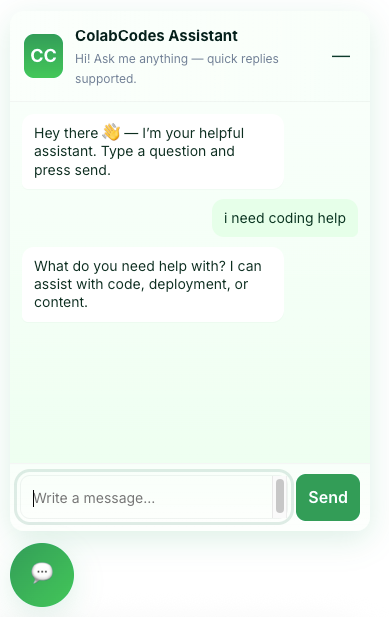
Conclusion
Integrating a live chat widget into a website significantly enhances user engagement by providing instant support and interactive communication. Using a combination of HTML for structure, CSS for styling and responsiveness, and JavaScript for interactivity, we can create a fully functional chat interface that is both visually appealing and accessible. By including features like message handling, simulated bot responses, unread message indicators, and keyboard accessibility, the widget ensures a smooth and user-friendly experience across devices.
This approach not only improves customer interaction but also lays the foundation for more advanced capabilities, such as connecting to APIs, AI-driven responses, and persistent chat histories. Implementing such a widget demonstrates how combining front-end and back-end technologies can create practical, real-world solutions that enrich any website’s functionality.



